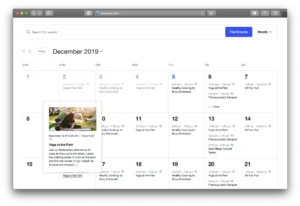In BuddyPress, you can set the default preferences for email notifications for new users by using the bp_notification_settings_defaults filter. This filter allows you to modify the default notification settings for new users when they register on your site.
Here’s an example of how you can use this filter to set the default preferences for email notifications in BuddyPress using theme functions.php:
// Set the default preferences for email notifications in BuddyPress
// More snippets at wpunplugged.com
/**
* @param array $defaults The default notification settings.
* @return array The modified default notification settings.
*/
function my_bp_notification_settings_defaults( $defaults ) {
// Set the default value for all notification types to "yes"
$defaults = array_fill_keys( array_keys( $defaults ), 'yes' );
// Exclude certain notification types from the default value
$excluded_types = array( 'new_blog_comment', 'new_blog_post' );
foreach ( $excluded_types as $type ) {
$defaults[ $type ] = 'no';
}
return $defaults;
}
add_filter( 'bp_notification_settings_defaults', 'my_bp_notification_settings_defaults' );In this example, the default value for all notification types is set to “yes”, except for the new_blog_comment and new_blog_post notification types, which are set to “no”. You can modify this code to set the default values for the notification types that you want.
To set the default preferences for email notifications for existing users, you can use the bp_notification_settings hook. This hook allows you to modify the notification settings for a specific user when they visit their notification settings page.
Here’s an example of how you can use this hook to set the default preferences for email notifications for an existing user:
// Set the default preferences for email notifications in BuddyPress
// More snippets at wpunplugged.com
/**
* @param array $settings The notification settings for the current user.
* @param int $user_id The ID of the current user.
* @return array The modified notification settings for the current user.
*/
function my_bp_notification_settings( $settings, $user_id ) {
// Set the default value for all notification types to "yes"
$settings = array_fill_keys( array_keys( $settings ), 'yes' );
// Exclude certain notification types from the default value
$excluded_types = array( 'new_blog_comment', 'new_blog_post' );
foreach ( $excluded_types as $type ) {
$settings[ $type ] = 'no';
}
return $settings;
}
add_filter( 'bp_notification_settings', 'my_bp_notification_settings', 10, 2 );This code works in the same way as the code for setting the default preferences for new users, but it applies to existing users when they visit their notification settings page.
Note that these examples assume that you have the BuddyPress plugin installed and activated on your WordPress site. If you don’t have BuddyPress installed, you will need to install and activate it before you can use these functions.