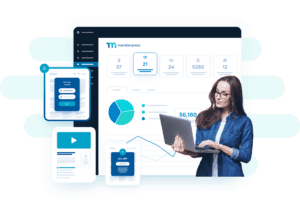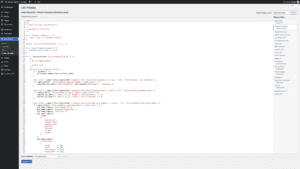To modify the design of WordPress pagination, you can use the paginate_links function and customize the output of the pagination links.
Here’s an example of how you can use the paginate_links function to customize the design of WordPress pagination:
// Change the design of pagination
// More snippets at wpunplugged.com
$pagination_args = array(
'base' => '%_%',
'format' => '?page=%#%',
'total' => $wp_query->max_num_pages,
'current' => max( 1, get_query_var('paged') ),
'prev_text' => 'Previous',
'next_text' => 'Next',
'before_page_number' => '<span class="page-number">',
'after_page_number' => '</span>',
);
echo paginate_links( $pagination_args );This code will output pagination links for your WordPress site, with the before_page_number and after_page_number arguments being used to wrap the page numbers in a <span> element with the page-number class. You can then use CSS to style the pagination links as needed.
Here’s an example of how you can use CSS to style the pagination links:
// Change the design of pagination
// More snippets at wpunplugged.com
.pagination {
display: flex;
justify-content: center;
align-items: center;
list-style: none;
}
.pagination li {
margin: 0 5px;
}
.pagination li a {
display: block;
padding: 10px 15px;
background-color: #eee;
border: 1px solid #ddd;
border-radius: 3px;
text-decoration: none;
color: #333;
}
.pagination li a:hover,
.pagination li a:active {
background-color: #ddd;
}
.pagination li.current a {
background-color: #333;
color: #fff;
}
.page-number {
display: inline-block;
padding: 10px 15px;
background-color: #eee;
border: 1px solid #ddd;
border-radius: 3px;
color: #333;
}