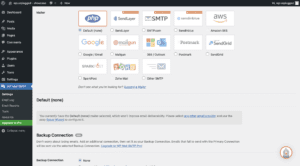To add custom navigation in BuddyPress using functions.php, you can use the bp_core_new_nav_item function in your theme’s functions.php file. This function allows you to add new navigation items to BuddyPress’ navigation menus.
Here’s an example of how you can use the bp_core_new_nav_item function to add a custom navigation item:
// Add custom navigation in BuddyPress
// More snippets at wpunplugged.com
function my_custom_nav_setup() {
bp_core_new_nav_item( array(
'name' => 'My Custom Nav',
'slug' => 'my-custom-nav',
'position' => 100,
'show_for_displayed_user' => true,
'screen_function' => 'my_custom_nav_screen',
'default_subnav_slug' => 'my-custom-nav-item',
'item_css_id' => 'my-custom-nav',
'user_has_access' => bp_is_my_profile()
) );
}
add_action( 'bp_setup_nav', 'my_custom_nav_setup', 100 );
?>This code will add a new navigation item called “My Custom Nav” to the navigation menu, with the slug “my-custom-nav”. The navigation item will be positioned at the 100th position in the menu, and it will be displayed for the displayed user.
The screen_function parameter specifies the function that will be called when the navigation item is clicked. In this case, the function my_custom_nav_screen will be called.
The default_subnav_slug parameter specifies the default subnav item to display when the navigation item is clicked. In this case, the subnav item with the slug “my-custom-nav-item” will be displayed by default.
The item_css_id parameter specifies the CSS ID to use for the navigation item. This can be used to apply custom styling to the navigation item.
The user_has_access parameter specifies a function or boolean value that determines whether the current user has access to the navigation item. In this case, the bp_is_my_profile function is used to determine whether the user is viewing their own profile.
You can also add subnav items to your custom navigation item using the bp_core_new_subnav_item function. Here’s an example of how you can use this function:
// Add custom navigation in BuddyPress
// More snippets at wpunplugged.com
function my_custom_nav_item_setup() {
bp_core_new_subnav_item( array(
'name' => 'My Custom Nav Item',
'slug' => 'my-custom-nav-item',
'parent_slug' => 'my-custom-nav',
'parent_url' => bp_displayed_user_domain() . 'my-custom-nav/',
'screen_function' => 'my_custom_nav_item_screen',
'position' => 10,
'item_css_id' => 'my-custom-nav-item'
) );
}
add_action( 'bp_setup_nav', 'my_custom_nav_item_setup', 100 );This code will add a new subnav item called “My Custom Nav Item” to the “My Custom Nav” navigation item, with the slug “my-custom-nav-item”. The subnav item will be positioned at the 10th position in the menu, and it will have the CSS ID “my-custom-nav-item”.
The parent_slug parameter specifies the slug of the parent navigation item, and the parent_url parameter specifies the URL of the parent navigation item.
The screen_function parameter specifies the function that will be called when the subnav item is clicked. In this case, the function my_custom_nav_item_screen will be called.
You will need to define the my_custom_nav_screen and my_custom_nav_item_screen functions in your theme’s functions.php file or in a separate plugin file. These functions should contain the code to display the content for your custom navigation items.